8.26.15.5
We are delighted to share with you a set of new features and a list of fixes that we have in store for the July 2024 official release. With the improved quality and enhanced options, you can now experience a better Hospital Information System 8.
The list includes significant new features and fixes that we have been working on for the past few months since our last update, the June 2024 release (8.26.15.1). We have also made some feature improvements to the Hospital Information System 8. Before you run the new update, we highly recommend that you take the following steps to get the best result:
1. Please note that it is important to disconnect all workstations from the main server before performing an Exe update. Connected workstations while updating may result in incomplete database structure updates, such as new columns, views, functions, stored procedures, and the like, which can result in more errors.
2. Prepare the database by running the re-index script, especially for those who are still using R25 and the earlier R26 versions (no need for those running the IndexOptimize job). It isalso advisable to run the shrinking log files script for those who have huge volumes of database files.
3. For those who have not been updated in a long while, you must first execute all the previously released versions that came after your current version before performing the update to the latest version. This will ensure that you never miss any of the previous structure updates. We can also avoid any time-out expired validation during the update. Please check the table below for your reference.
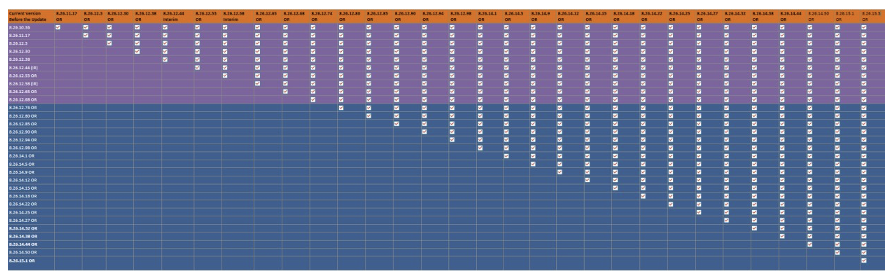
4. Please be reminded to secure a backup of reports before performing any Report Deployer update. It is mandatory to rename your RDL files every time you modify them (including the name of their views, stored procedures, and functions if these files were also altered). This is toassure users that any modifications made will still be intact after the update.
Examination Upshot Item Category Filter
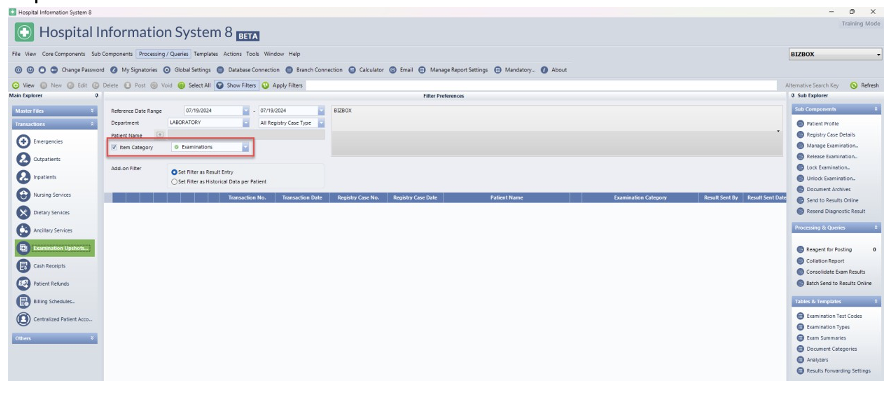
Examination Upshot – Auto convert Non QR Code Examination as PDF
This feature will enable the user to convert non-QR code examinations into PDFs and save them in the specified path.
Required Setups:
Once the setups are enabled, Post charge the patient with examinations.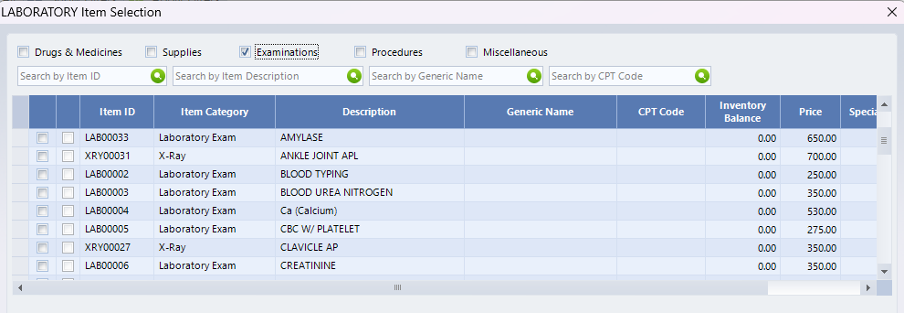
In Examination Upshot module, Select the exam then Manage, Release, and Lock Examination
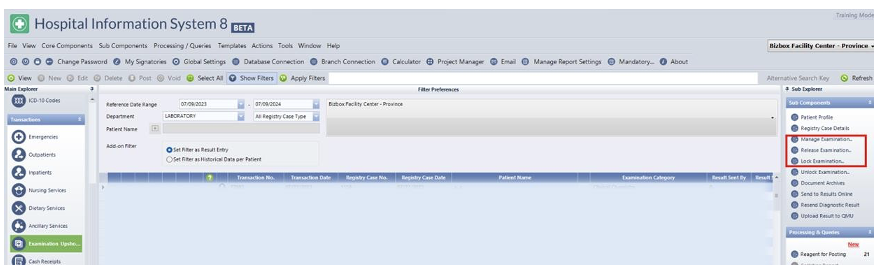
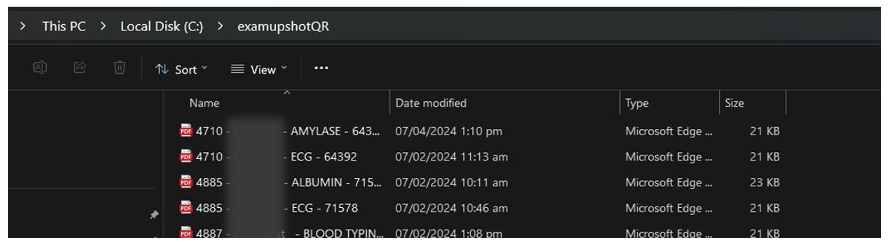
Note: Please make sure that the document file folder in the Global Settings is correct
HIS – Allowing Selecting of Multiple Service Type in Emergencies, Outpatients, and Inpatients Module
This feature will enable the selection of multiple service types in the Emergencies, Outpatients, and Inpatients modules.
A. Emergencies
B. Outpatients
QMU Integration - Voiding HIS record to reuse the QR code again
This feature allows the user to reuse the qrcode when voiding the records in HIS
1. Prompt message when voiding the record in HIS
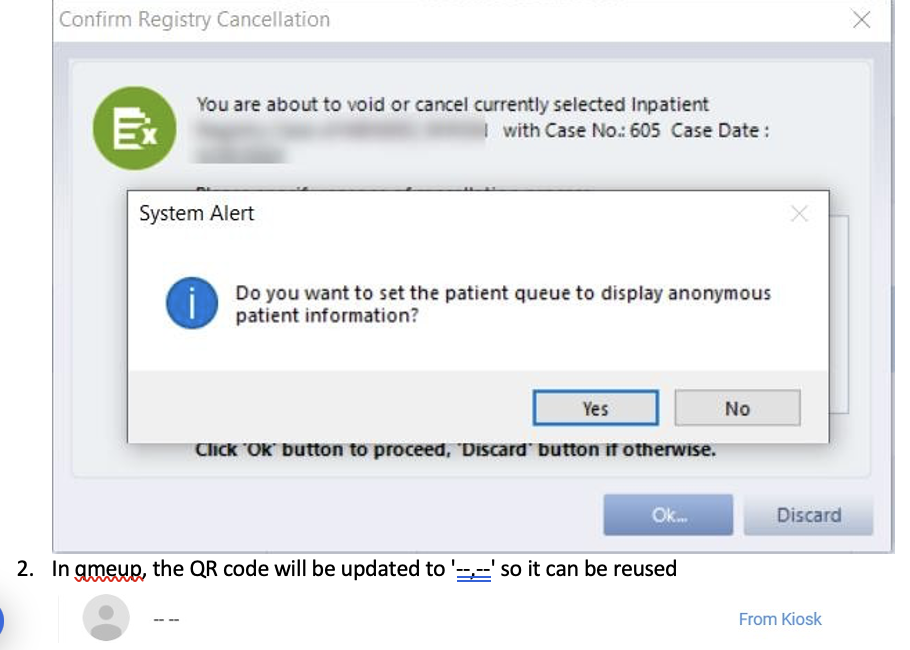
QMU Integration - Requeue to QMeUp enhancement
This feature allows users to re-queue existing patients and input or scan new QR codes from QMeUp.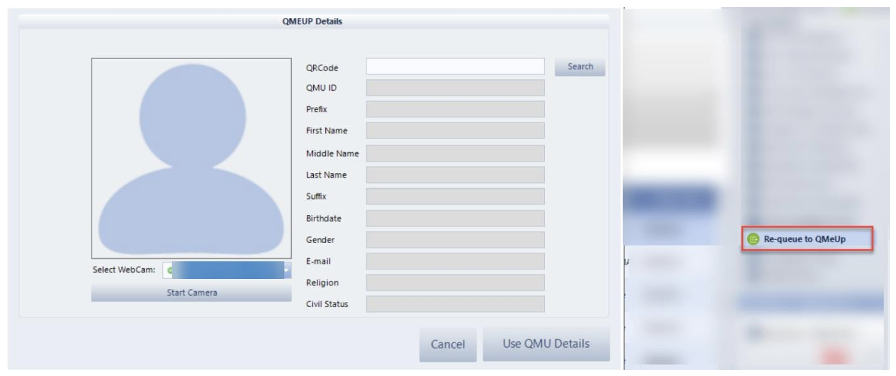
QMU Integration - Automatic Check of No Email upon Straight Registration
This feature automatically checks the email button in Register and Add Patient to QMeUp.
Fix the error in apply credit note when accidentally charging the maximum quantity
QMeUp Integration - Register and Add Patient to Qmeup date should be date today
Fix the issue in Register and Add Patient to Qmeup date today
QMeUp Integration - Re-queue to qmeup - Include isfrommobile = 1
Fix and include the portal and straight registration to prompt the scanning window when using the re-queue to qmeup
Released Examination Alert for Admitted Patients
Fix the Released Examination Alert Count where the count of the Admitted Patients is still visible in the ER/OPD Alert
HMOs, Guarantor – Patient List
Fix the issue where the Patient that does not have a Guarantor also reflects in the List
Ancillary Services – Error on Batch Posting DX/Corporate Medical Package
Fix the error when Batch Posting DX/Corporate Medical Package if the Items have space character in front of the Item Code
FMS
Apply Credit Advice - Unable to save the applied credit advice due to a system alert triggered when the 4-decimal setup is enabled
Ensure that the applied credit advice is saved even when the 4-decimal setup is enabled
Print Multiple Vouchers - The details printed on the voucher using the 'PrintMultiple Vouchers' sub-module are incomplete as the signature field is not included
Ensure that all details printed on the voucher using the 'Print Multiple Vouchers' sub- module are complete, including the signature field
Petty Cash Vouchers - When selecting all, the unfiltered batch number continues to be posted
Ensure that when using 'select all,' refrain from posting the unfiltered batch number
2. Prepare the database by running the re-index script, especially for those who are still using R25 and the earlier R26 versions (no need for those running the IndexOptimize job). It isalso advisable to run the shrinking log files script for those who have huge volumes of database files.
3. For those who have not been updated in a long while, you must first execute all the previously released versions that came after your current version before performing the update to the latest version. This will ensure that you never miss any of the previous structure updates. We can also avoid any time-out expired validation during the update. Please check the table below for your reference.
Here is the list of New Features (8.26.15.5)
HIS
This feature will allow the User to filter the Examination Upshots using the Item Category of the Exams
Required Setup:
Once the Setup is enabled, the Item Category Filter will be visible in the Examination Upshot Module, the dropdown value was based on Item Category that was warehoused on the Department in Items and Services under Examinations
This feature will enable the user to convert non-QR code examinations into PDFs and save them in the specified path.
After locking the exam, the results will be automatically converted into a PDF and can be saved locally tothe specified path.
This feature will enable the selection of multiple service types in the Emergencies, Outpatients, and Inpatients modules.
A. Emergencies
C. Inpatients
This feature allows the user to reuse the qrcode when voiding the records in HIS
1. Prompt message when voiding the record in HIS
This feature allows users to re-queue existing patients and input or scan new QR codes from QMeUp.
This feature automatically checks the email button in Register and Add Patient to QMeUp.
Required Setup:
Enable Automatic Checking of Email Address Upon Registration – Yes
Here is the list of Fixes (8.26.15.5)
HIS
Outpatients - Error upon Apply Credit Note with max item qtyFix the error in apply credit note when accidentally charging the maximum quantity
Fix the issue in Register and Add Patient to Qmeup date today
Fix and include the portal and straight registration to prompt the scanning window when using the re-queue to qmeup
Fix the Released Examination Alert Count where the count of the Admitted Patients is still visible in the ER/OPD Alert
Fix the issue where the Patient that does not have a Guarantor also reflects in the List
Fix the error when Batch Posting DX/Corporate Medical Package if the Items have space character in front of the Item Code
Apply Credit Advice - Unable to save the applied credit advice due to a system alert triggered when the 4-decimal setup is enabled
Ensure that the applied credit advice is saved even when the 4-decimal setup is enabled
Ensure that all details printed on the voucher using the 'Print Multiple Vouchers' sub- module are complete, including the signature field
Ensure that when using 'select all,' refrain from posting the unfiltered batch number
Related Articles
GS-001 Bizbox Terms and Conditions
In line with our goal to provide our clients excellent service, Bizbox Inc. takes this opportunity to let everyone know that we have established an online community network where everyone can collaborate and share great ideas. This online community ...8.26.14.32
We are delighted to share with you a set of new features and a list of fixes that we have in store for the Sep 2023 official release --- Change here. With the improved quality and enhanced options, you can now experience a better Hospital Information ...007 - Approval of Schedule Request
1. The approval of schedule Requests takes place on Employee profile. 2. On the leftmost part of HR Payroll module, click Department and select the specific the department. 3. Click the view button to view Employee profile, and select Sched Request. ...PIS-010 How to fix the system alert “Please assign Expiry Date for Doctor” in Outright Deduction
The following guidelines will assist you in addressing the system alert that can occur when saving an Outright Deduction. This issue is typically encountered when the assigned doctor of the patient lacks an encoded PHIC Expiry Date in the Consultants ...EP-064 Upload E-claims Error - ORA-20202: The value for the discharge date should not be a future date.
These guidelines are here to help you navigate the process of resolving errors that may occur during the eClaims upload. This issue might be caused by the discharge date entered in the claim, which appears to be later than the current date. Here is ...